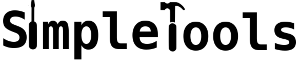osinstallation:fedora
Differences
This shows you the differences between two versions of the page.
| Both sides previous revisionPrevious revisionNext revision | Previous revisionLast revisionBoth sides next revision | ||
| minimal:fedora [2021/01/17 10:24] – [Minimal installation of Fedora] senioradmin | osinstallation:fedora [2023/04/22 17:00] – senioradmin | ||
|---|---|---|---|
| Line 1: | Line 1: | ||
| ====== Minimal installation of Fedora ====== | ====== Minimal installation of Fedora ====== | ||
| - | **For Fedora | + | **For Fedora |
| This is how to do a minimal installation of Fedora. | This is how to do a minimal installation of Fedora. | ||
| - | Obviously Fedora is not the best distro to do a minimal install. However, it can be done. | + | |
| - | + | - Boot the CD, choose “Install Fedora | |
| - | | + | |
| - | - Boot the CD, choose “Install Fedora | + | |
| - Choose your language, click continue | - Choose your language, click continue | ||
| - Choose " | - Choose " | ||
| - | - Create partitions as you wish | + | - Create partitions as you wish, click " |
| - Back in the Installation summary choose " | - Back in the Installation summary choose " | ||
| - choose “Fedora Custom Operating System” (**Note:** this is even smaller than the “Minimal Installation” option) | - choose “Fedora Custom Operating System” (**Note:** this is even smaller than the “Minimal Installation” option) | ||
| + | - Create a User account by clicking at "User Creation" | ||
| - Click “Done”, then “Begin Installation” | - Click “Done”, then “Begin Installation” | ||
| - | - Create a root password and a user | + | - When finished click " |
| - | - reboot | + | |
| - | After installaton | + | After installation |
| <code bash> | <code bash> | ||
| - | + | systemctl disable systemd-userdbd | |
| - | #!/bin/sh | + | systemctl disable |
| - | + | ||
| - | systemctl disable | + | |
| systemctl disable systemd-resolved | systemctl disable systemd-resolved | ||
| - | systemctl disable systemd-homed | + | rm -f / |
| - | systemctl disable systemd-userdbd | + | |
| - | dnf -y remove firewalld | + | |
| - | dnf -y remove sssd-* | + | |
| - | dnf -y remove audit | + | |
| - | dnf -y remove NetworkManager | + | |
| - | E=`grep ^e /proc/net/dev|cut | + | # a privacy respecting nameserver from https://dnsforge.de/ |
| + | echo " | ||
| + | dnf update | ||
| + | # replace dnf with dnf5, a more lightweight and faster implementation of dnf | ||
| + | dnf install dnf5 | ||
| + | ln -sf / | ||
| + | dnf upgrade | ||
| - | cat <<EOF >/ | + | # remove unnecessary packages |
| - | [Match] | + | dnf remove firewalld |
| - | Name=$E | + | dnf remove sssd-* |
| + | dnf remove audit | ||
| + | dnf remove NetworkManager | ||
| - | [Network] | + | # Install |
| - | DHCP=yes | + | dnf install dhcpcd |
| - | EOF | + | systemctl enable dhcpcd@eth0 # replace eth0 with your network interface |
| - | systemctl enable systemd-networkd | ||
| - | rm -f / | ||
| - | |||
| - | # a privacy respecting nameserver from german non-profit association digitalcourage | ||
| - | echo " | ||
| </ | </ | ||
| + | |||
| Then reboot. Congratulation, | Then reboot. Congratulation, | ||
| + | Memory consumption (htop): 125 MB | ||
| - | ===== A minimal X environment ===== | ||
| - | In this example we use [[: | ||
| - | As **user** execute | + | ===== A minimal X environment ===== |
| + | |||
| + | In this example we use [[: | ||
| + | Execute | ||
| <code bash> | <code bash> | ||
| - | #!/bin/sh | ||
| - | sudo dnf -y install bspwm sxhkd | + | sudo dnf install |
| - | sudo dnf -y install xterm | + | echo "exec herbstluftwm" |
| - | sudo dnf -y install | + | startx |
| - | sudo dnf -y install | + | |
| - | sudo dnf -y install | + | |
| - | sudo dnf -y install | + | |
| - | sudo dnf -y install rofi | + | |
| - | install -Dm644 | + | </code> |
| - | install -Dm755 / | + | |
| - | sed -ie s/ | + | Once X and herbstluftwm has launched press '' |
| - | sed -ie s/urxvt/xterm/g ~/ | + | |
| - | sudo systemctl enable dbus-broker | + | Memory consumption (X+herbstluftwm+xterm+htop): |
| - | echo "exec bspwm" > | ||
| + | ===== A minimal Wayland environment ===== | ||
| + | |||
| + | In this example we use [[https:// | ||
| + | |||
| + | Execute the following commands as user | ||
| + | |||
| + | <code bash> | ||
| + | sudo dnf install river foot | ||
| + | mkdir -p ~/ | ||
| + | cp / | ||
| + | river | ||
| </ | </ | ||
| - | Then reboot, login as **user** and execute '' | + | Hit Super+Shift+Return |
| + | Memory consumption (river+foot+htop): | ||
osinstallation/fedora.txt · Last modified: 2023/04/22 19:23 by senioradmin